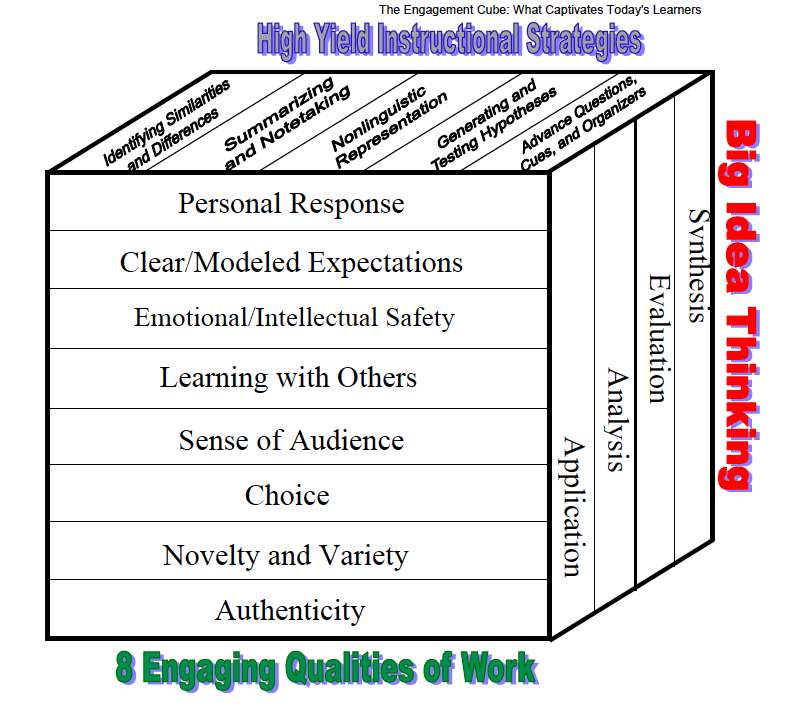It's been far too long since I've blogged about anything. As a first year administrator I've found that many things I like to do don't rank very high on my priority list. However, after presenting a session on classroom blogging at our teachers' convention (twitter hashtag #seatca12) I felt compelled to get back into the habit.
After hearing about Web 2.0 Smackdowns at Edcamps and other conferences (ISTE 11) I decided to give one a try at our local convention. The basic idea of a smackdown is that participants become the presenters. It is a method for sharing web-based tools that teachers are using in their classrooms, schools or divisions. I was excited, but also nervous because I had a hard time finding information about how others structured these sessions. I also worried that because we hadn't done one before at the convention, only a handful of people would attend and, even worse, present. Luckily, my fears were not realized.
I started the session by polling the audience (polleverywhere.com) to see how many people had a site to share. This gave me a bit of an idea of how many tools I'd be presenting from me previously prepared slideshare (found here).
3 tools were introduced to begin the session that would be instrumental throughout the time. Resources were collected in a public Google Doc (found here) and tweeted out using the hashtag #seatcasmackdown. I also created a backchannel with Today's Meet for those who did not have Twitter. I was fortunate to have a friend, @MizMarrmalade (give her a follow), administrating the list and twitter feed.
Participants were great! Seven or eight participants presented their favourite web-based tools, along with examples of how they were being used in their schools. While many of us had seen these tools before, the greatest benefit came from sharing their educational uses (lots of A-HA moments). For a while, I was worried that I wouldn't get a chance to present any myself!
For the last 20 minutes, I was able to run through around 10-15 of my favourite web-based tools that I took out of my slideshare presentation (found here). The session was a success (at least that's how I felt)! Next year, maybe an App Smackdown?
Resources:
Web 2.0 Smackdown Presentation
Web 2.0 Seatca Smackdown List
Andy's Top 30ish Web 2.0 Tools
Monday, February 27, 2012
Monday, October 3, 2011
A Change of Audience to Engage Teachers
I've read many times over that the benefits of student blogging come from the change of audience. When the audience shifts from teachers and classmates (and sometimes parents) to a more global audience (even if it is just a perception) students are intrinsically motivated to perform better. Many feel that this is simply because they do not want to be embarrassed of poor skills publicly. While this may be true in a small minority of students, I think they are motivated because they are contributing to the knowledge of a global society. They are hitting the highest level of Bloom's Taxonomy (creation) and want to be perceived as professionals.
While reflecting upon this during some planning for the student blogs I want to get up and running, I had an "a-ha" moment. If students are motivated by creating information on the Internet, logically teachers should be too. To put this theory to the test, I've decided to utilize a wiki with my teachers as a part of our PLC.
This year we've chosen to focus on engaging students as a part of our district's two-pronged plan (assessment and engagement) to increase high school completion over the next 5 years. We have done some work with John Antonetti, where he introduced us to his Learning Cube. The Learning Cube combines elements of Marzano's instructional strategies, Bloom's taxonomy and Schleckty's Working on the Work strategies for engaging students. Antonetti believes that if you incorporate one element from each side of the cube, students will be engaged. It is this theory we will put to the test.
Through cycles of learning, experimenting and reflection, we plan on implementing lessons and activities designed with the cube to measure expected increases in the levels of student engagement in our classrooms. Because this is new to our district, I can think of no better way to help out other teachers who are experimenting with the cube and focusing on engagement than to collaboratively create a resource outlining our journey. Hence the wiki.
Follow our journey here.
While reflecting upon this during some planning for the student blogs I want to get up and running, I had an "a-ha" moment. If students are motivated by creating information on the Internet, logically teachers should be too. To put this theory to the test, I've decided to utilize a wiki with my teachers as a part of our PLC.
This year we've chosen to focus on engaging students as a part of our district's two-pronged plan (assessment and engagement) to increase high school completion over the next 5 years. We have done some work with John Antonetti, where he introduced us to his Learning Cube. The Learning Cube combines elements of Marzano's instructional strategies, Bloom's taxonomy and Schleckty's Working on the Work strategies for engaging students. Antonetti believes that if you incorporate one element from each side of the cube, students will be engaged. It is this theory we will put to the test.
Through cycles of learning, experimenting and reflection, we plan on implementing lessons and activities designed with the cube to measure expected increases in the levels of student engagement in our classrooms. Because this is new to our district, I can think of no better way to help out other teachers who are experimenting with the cube and focusing on engagement than to collaboratively create a resource outlining our journey. Hence the wiki.
Follow our journey here.
Monday, September 5, 2011
Edupunk: Implications for the Classroom?
"What if I'm right and you were wrong? What if you knew it all along?" - Face To Face
After reading about Anya Kamenetz's free ebook entitled The Edupunk's Guide, I began pondering possible implications for the classroom. According to Kamenetz, Edupunk refers to the "many paths learners are taking in this new world." Essentially, people are using free resources such as social media to assist them in their learning. The very meaning of the word "education" is changing, which is challenging the institution that we have been through (and are still a part of). How many of us have looked up a "how-to" video on Youtube to learn how to renovate their house? Or how about searched for the best chocolate chip recipe (rated 4.5/5 stars by over 5000 people)? Or watched a video about how to play a particular song on guitar? Or searched a forum to find out why their iphone is acting up? This is Edupunk. Learning what you want, when you need to.
The post inspired me to finally tile above the shower in my bathroom. With nothing more than the handy folks at Home Depot and some Youtube videos, I successfully completed my task and learned a lot about what to do (and what not to do) when taking on a tiling job. No, I will not come tile anything at your house for any sum of money! Check out the pictures below.
What does this mean for education? Some institutions, like MIT, have changed they way they do things, offering course material free online for anyone who would like to look at it and learn. However, to get credit for those courses, you must pay your fees and write exams. In the K-12 system, Edupunk does have its place, albeit in an altered form. Clearly, the Internet is at the centre of this new type of learning. Ubiquitous access is imperative! But Edupunk has farther reaching implications than simply integrating technology.
It speaks to students learning at their developmental level - what is right for them at that particular time (differentiated instruction, maybe even restructuring the grade system). Even as an adult, learning benefits when you have someone there to guide you through the process. My tile job is far from perfect. It would have been much better had there been someone to model the processes and give me feedback towards my performance. For other types of learners, videos would suffice (something which Salmon Khan banks on).
Edupunk also speaks to student-directed learning, or any form where students have the ability to choose much of the task. Due to a mandated curriculum, student choice is generally limited to the medium used to complete the task, rather than the task itself. Choice, in whatever form it takes, is a powerful tool for teachers to utilize to give students a sense of ownership over their learning.
As you're planning this year, see if you can incorporate something in the spirit of Edupunk. Oi!
Tags:
edupunk
Monday, June 20, 2011
Google Search Part 3: Image Search
I'm guessing that all of you have used Google Images to find pictures thousands of times over already, but I'm wondering how many of you have tried the many options available to narrow down your results. Last week, I blogged about the Advanced Search options and that is where I'd like to start today. Just like when searching for websites, you can refine your terms by related words, exact phrases or by eliminating words that are irrelevant.
Getting back to the Advanced Search options, if you are looking for a specific size (possibly part of the assignment) you can specify by aspect ration, common sizes or exact size. Certain programs and web applications will only accept specific file types. In Advanced Search, you are able to refine your search to a number of common file types, such as jpeg, png or bmp. If you only want to search a specific website or you are brave enough to venture out into the Internets without any content filtering, those options are there as well.
Finally, we get to usage rights. As we all know, people automatically have copyright over their own photographs and pictures. As such, we should (but often don't) get permission when we are using copyrighted images from the creator to display said images. The ability to change usage rights is similar to Creative Commons, where people have specified that their pictures and photographs are available to use (albeit at different levels). These levels are fairly self-explanatory, but if you want more information, Google has provided it here. You'll notice that as you refine images to a level where you have full permission to use and edit someone else's work, your results decrease drastically, often leaving you with very little.
For the visually inclined, here is a video explaining Creative Commons.
On the left-hand side of the results page, there are some quick options that will save you from going into Advanced Search. You can select the size of the image you'd like (I'd always recommend choosing the largest image size you can find), the type of image you're looking for (face, photo, clip art, line drawing), or even the (predominant) color of the picture. For a fun assignment, ask your students to utilize one specific colour theme to create a photo story (Like a 5 Card Flickr story prompt -What is that? Check it out here.).
Getting back to the Advanced Search options, if you are looking for a specific size (possibly part of the assignment) you can specify by aspect ration, common sizes or exact size. Certain programs and web applications will only accept specific file types. In Advanced Search, you are able to refine your search to a number of common file types, such as jpeg, png or bmp. If you only want to search a specific website or you are brave enough to venture out into the Internets without any content filtering, those options are there as well.
Finally, we get to usage rights. As we all know, people automatically have copyright over their own photographs and pictures. As such, we should (but often don't) get permission when we are using copyrighted images from the creator to display said images. The ability to change usage rights is similar to Creative Commons, where people have specified that their pictures and photographs are available to use (albeit at different levels). These levels are fairly self-explanatory, but if you want more information, Google has provided it here. You'll notice that as you refine images to a level where you have full permission to use and edit someone else's work, your results decrease drastically, often leaving you with very little.
For the visually inclined, here is a video explaining Creative Commons.
Saturday, June 11, 2011
Google Search Part 2: Advanced Search!
Having covered Operators in the last blog post (see "Google Search Part 1: Operators"), I'll shift my attention to the Advanced Search as it has far greater implications for education. Many of you have probably had a quick look at Advanced Search, but have neglected using it out of fear or simply lack of time. I'd like to show you some options that will help your students become more proficient at searching for various topics. Please follow the example below in a new tab:
1. Let's say your student has chosen to write an essay on the tradition of Maple Syrup in Canada. When you type in "Maple Syrup" (without quotations) there are about 10 million results. While many of these will be relevant, you'll notice websites where people are trying to sell Maple Syrup creep near the top of the list.
2. Click on Advanced Search. You'll notice that maple syrup is already in the field that says "Find web pages that have all of these words." Here is where we can begin to narrow down results. Try adding in the words "Canada" and "history" since we are researching maple syrup in Canada. Now your results are down to 2.9 million. Still we'll find some results from companies selling their syrup.
3. Now we want to remove sites that contain irrelevant content using the field entitled, "but don't show pages that have any of these unwanted words." We can add words like "store," "buy," and "purchase." Now our results are at 1.9 million. You'll notice on the results page there is a minus in front of all of these new words (a shortcut). Let's keep going. Add more words into this field, like "images" and "video" or "United States" and "tourism." Now we're down to 1.5 million results.
4. Let's try some more features of Advanced Search. Change the Language to English. Under "Search within a Site or Domain" add in ".ca" so it searches only Canadian websites. Now we're down to 124 thousand results.
Now, there is a little bit of give and take with this process. Sometimes you'll find that words you've used to narrow down the search have gone too far and have eliminated websites that are relevant. Simply go backwards and take out (or change) a word you've added. This isn't a linear process. For instance, you may want to add in a certain province while removing another. If you are looking for current sites or news articles, try playing with the "date" option at the bottom of advanced search.
Another interesting feature is the "Filetype" field. Clear all of your fields and try searching for "Maple Syrup Canada History" after you change the filetype to Powerpoint and see what comes up. It may change the way you assign presentations in the future...
Next time: Google Search Part 3: Image Search!
1. Let's say your student has chosen to write an essay on the tradition of Maple Syrup in Canada. When you type in "Maple Syrup" (without quotations) there are about 10 million results. While many of these will be relevant, you'll notice websites where people are trying to sell Maple Syrup creep near the top of the list.
2. Click on Advanced Search. You'll notice that maple syrup is already in the field that says "Find web pages that have all of these words." Here is where we can begin to narrow down results. Try adding in the words "Canada" and "history" since we are researching maple syrup in Canada. Now your results are down to 2.9 million. Still we'll find some results from companies selling their syrup.
3. Now we want to remove sites that contain irrelevant content using the field entitled, "but don't show pages that have any of these unwanted words." We can add words like "store," "buy," and "purchase." Now our results are at 1.9 million. You'll notice on the results page there is a minus in front of all of these new words (a shortcut). Let's keep going. Add more words into this field, like "images" and "video" or "United States" and "tourism." Now we're down to 1.5 million results.
4. Let's try some more features of Advanced Search. Change the Language to English. Under "Search within a Site or Domain" add in ".ca" so it searches only Canadian websites. Now we're down to 124 thousand results.
Now, there is a little bit of give and take with this process. Sometimes you'll find that words you've used to narrow down the search have gone too far and have eliminated websites that are relevant. Simply go backwards and take out (or change) a word you've added. This isn't a linear process. For instance, you may want to add in a certain province while removing another. If you are looking for current sites or news articles, try playing with the "date" option at the bottom of advanced search.
Another interesting feature is the "Filetype" field. Clear all of your fields and try searching for "Maple Syrup Canada History" after you change the filetype to Powerpoint and see what comes up. It may change the way you assign presentations in the future...
Next time: Google Search Part 3: Image Search!
Tags:
advanced search,
google,
google search
Subscribe to:
Comments (Atom)