Powerpoint is dead.
At least many people wish it were so. Years of powerpoint presentations have rendered the program stale to say the least. By the time they graduate, students have been using it over and over again for the greater part of a decade.
For most, it is the only presentation tool that is used, apart from the occasional poster or the increasingly extinct diorama.
The answer is in the cloud. Below are 5 of my favourite presentation alternates. All of these services are free and, better yet, web-based. Everything is stored online, freeing up your network space at school and allowing you to work on it anywhere.
Better yet, you have the ability to share these presentations. Not just with your class or colleagues, but with a global audience. Students can also use these to share their learning with parents, classmates and teachers to receive feedback.
In no particular order, here they are:
Prezi - the zooming editor
Prezentit - easy slideshow creator
Sliderocket - slideshow creator with some unique features
Glogster - interactive poster creator
Xtranormal - text to movie creator
These are just the tip of the iceberg in terms of online presentation tools. More to follow in future posts. Go through the Prezi below to learn more. Click here if the presentation does not load.
Thursday, October 21, 2010
Monday, October 11, 2010
Time Management
"Time is what we want most, but what we use worst."
- William Penn
- William Penn
Time management can be an asset to both teachers and students. Teachers need to keep track of the time during lessons, while students will benefit from building their time management skills. To help with this, try out this handy website: Online-stopwatch.
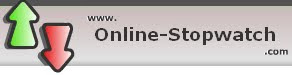
Online-stopwatch is exactly what it sounds like - an online stopwatch. You have the option of counting up or down, as well as using the timer in a full-screen mode. It is very simple to use and beeps when the time has elapsed. Click here to try it out!
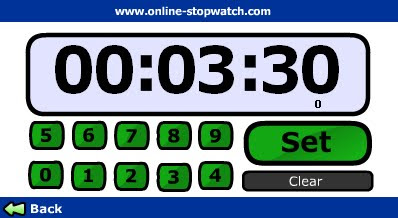
I always found it helpful to have a timer running in my classroom, especially when students were given a certain amount of time to work on their own or with partners. Having a visual for transitioning between subjects has proven to be very beneficial for students and it doesn't hurt the teacher either!
Smart Notebook also has a variety of timers in the Gallery which function identically to this one. They work just fine as long as you don't need to use your computer for anything. Once you switch slides or open another program, the Notebook timers stop. Online-stopwatch will work in the background, freeing you up to use your computer or Smartboard for other purposes.
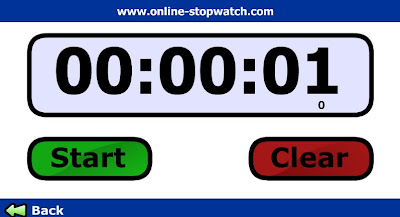
Monday, October 4, 2010
Zip it Up!
Ever gotten tired of adding one picture at a time to an email or uploading individual files to a website? Then this post is for you.
Zipping files is a simple trick that has been around forever. Originally designed to compress files and make them smaller (which you still can do), zipping is more frequently used to combine multiple files into a single file.
This trick can save you plenty of time when you have to have to send or upload many files at once and it is very easy to do. Keep in mind that by combining a number of files, your overall file size can get very large. Here is a video on how to resize your pictures, making them small enough to email as well as add into a zip file with other files that are similar in size.
Below is a video showing you how to zip your files and then upload them into Moodle:
Zipping files is a simple trick that has been around forever. Originally designed to compress files and make them smaller (which you still can do), zipping is more frequently used to combine multiple files into a single file.
This trick can save you plenty of time when you have to have to send or upload many files at once and it is very easy to do. Keep in mind that by combining a number of files, your overall file size can get very large. Here is a video on how to resize your pictures, making them small enough to email as well as add into a zip file with other files that are similar in size.
Below is a video showing you how to zip your files and then upload them into Moodle:
Subscribe to:
Comments (Atom)